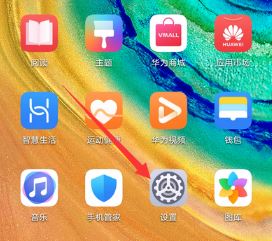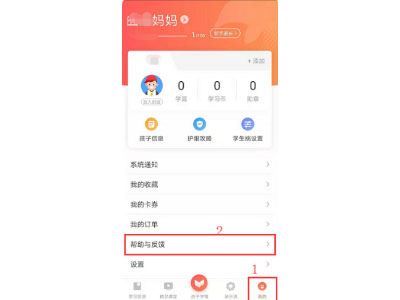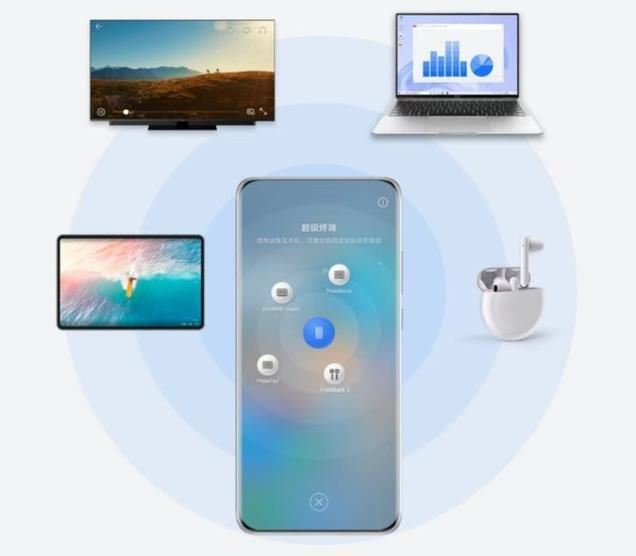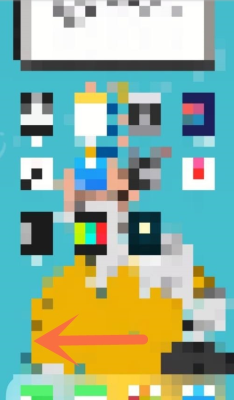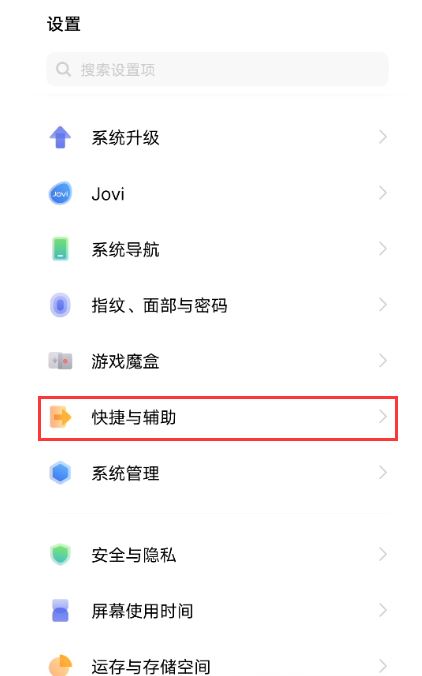我们在利用Excel2013生成财务报表或管理个人支出时,如果表格内容是在几个确定的选项中变化,可以为单元格添加一个下拉列表,将这些选项填进去,填写时只需要点击选择即可,省时高效,感兴趣的小伙伴们就看一下本文的操作步骤吧!
步骤:
新建或打开一个需要用到的Excel文档文件。
打开之后,选中要添加下拉列表的单元格,点击上面的 数据 菜单选项。
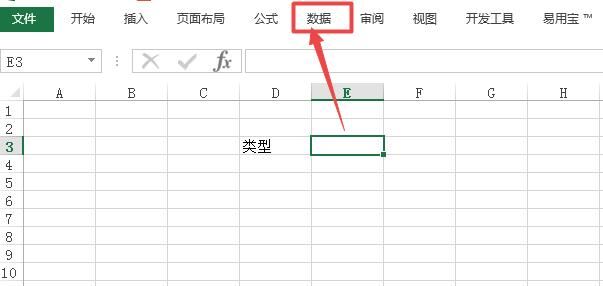
在打开的页面中可以看到一个 数据验证 的选项,点击它,在出现的菜单中点击 数据验证。
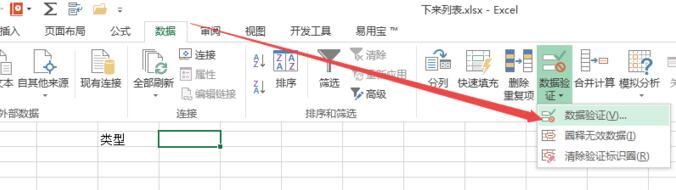
打开窗口中的设置选项卡下面。
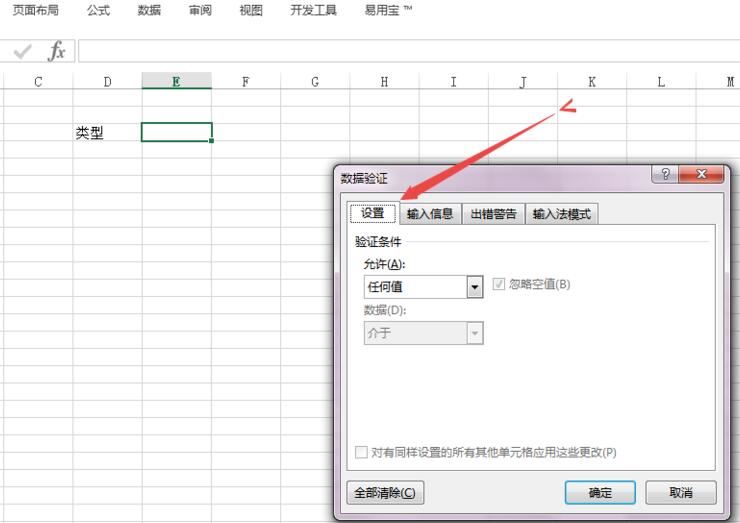
选择为序列,在来源中输入需要的下拉列表的内容,内容之间用逗号隔开,点击确定 。
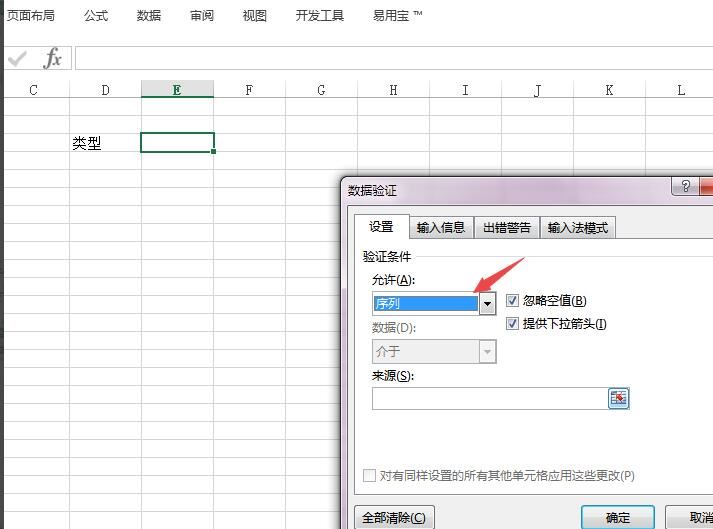
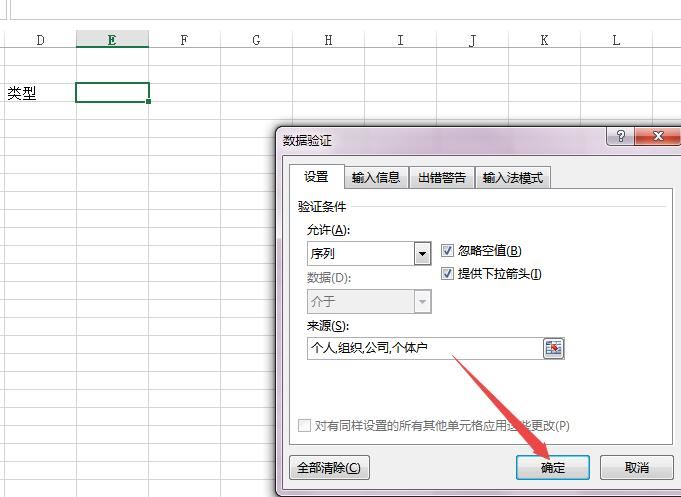
然后回到单元格中,就可以看到下来列表中的内容了,这样就能为单元格添加下拉列表了。
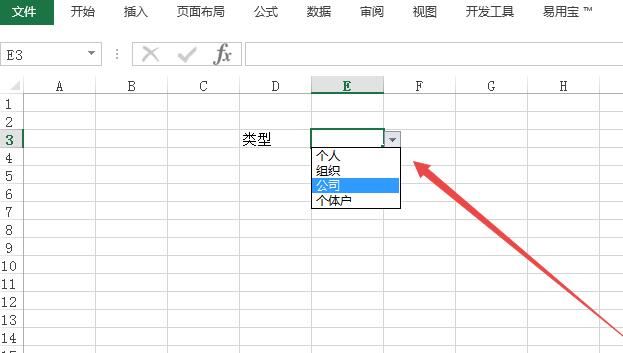
上文就是小编为您带来的Excel资讯了,更多精彩资讯请多多关注本站。